Hello, In this article I’m going to share with you a trending app on social media, Sharechat – Make Friends. It is one such social networking app that has been growing since 2016. It is India’s largest regional social network allowing users to share their opinions, experiences, record their lives and voice opinions, make new friends build relevant communities, and discover new trends & opportunities in the comfort of their native language.
SHARECHAT is an Indian app to communicate with friends, share jokes, share videos, GIFs, audio songs, funny quotes, funny images, and avail daily news from India within seconds in multi-languages. It is available for Android and iOS devices and surprisingly you can also use ShareChat on Pc. However, there are some limitations in accessing the features of ShareChat on the Computer. Here I will be sharing with you step to step procedure to Download and Install Sharechat for Pc/Laptop on Windows 10, Windows 8/8.1/7/Xp Mac Os, and lastly How to Use ShareChat On Computers.
What is ShareChat App?
Sharechat app is an Indian app comprised of many Indian regional languages Hindi, Telugu, Marathi, Gujarati, Punjabi, Malayalam, Bengali, Tamil, Kannada, Odia, Bhojpuri, Assamese, Rajasthani, and Haryana. With the all-new ShareChat app, you can download and share free WhatsApp status videos, make funny short videos, share jokes, GIFs, audio songs, Shayris, motivational quotes, funny quotes, bhajans, devotional songs, and funny images, and a lot more in one single platform in their native languages.

Join India’s Own Social Media App Sharechat on Pc with more than 100 Million Users to message your friends, talk to strangers and make new friends via Chat Rooms. Below are the trending Chatrooms on ShareChat: Wishes & Quotes, Entertainment, Funny Videos, Instagram Story Videos, Cinema & TV Gossips, Astrology, Fitness.
Download & Install Sharechat for Pc/Laptop – Sharechat Pc App Download on Windows 10,8/8.1,7, XP Mac OS
Is ShareChat For Pc is Available?
ShareChat app is only available for Android and iOS devices as an application to use ShareChat on Pc you must consider its Web version https://sharechat.com/. However, using the ShareChat web version will restrict and limits you in accessing features like creating videos and audios. Don’t worry, You can avail of all the features on the desktop and computer too by emulating ShareChat Android App on Emulator.
Best Possible Ways To Download, Install and Use ShareChat App On Pc/Computer
Method 1: Using ShareChat Web Version Method 2: Download and Install ShareChat App Using Emulators
Method 1: Sharechat Pc using the web version
One can easily access too all the content published on the Sharechat app on the website www.sharechat.com. On using ShareChat on Computer you will see a limit in accessing features like creating videos and audios and you won’t receive any updates you need to check manually by opening the web version every time.

Method 2: ShareChat Pc App Using Emulators
If you choose Method 2 to Download and Install ShareChat on your Windows 10 PC, Ensure that your PC fulfills the minimum requirements.
Operating System : Windows 7, Windows 8, Windows 10 RAM : Recommended 2Gb Ram and Above Processor : Intel Core i3 and above Disk Space : 700 MB of free space required
An alternate way to use Sharechat On Computer is to use an android emulator and install it. Here in this article I will be using Bluestacks android emulator to Download and Install Sharchat for Pc/Laptop. However, there are many free emulators available in the market that lets you install and use them.
How to Download and Install Sharechat for Pc/Laptop on Windows using Bluestacks
- Download Bluestacks Android Emulator from the official website or from the below link.
Download Bluestacks 5 Android Emulator
- After downloading, Install Bluestacks onto your Pc as you install software on computers.
- Open the Blue stacks app player, Find a search option and then click on it.
- In the search box type SHARE CHAT – Make Friends, WhatsApp Status & Videos.
- It will ask you to Sign in to the Google Play store account. If you haven’t done it before complete the signing process to get access to google products on the emulator.
- You will find all the related results matching your search term. Find and click on the Sharechat app.
- On the next window, you would see the install button click on it to start installing sharechat app on Pc/Laptop. Get Roposo Videos Editing app on Pc.
- Now click on Open or get back to Bluestacks homepage to find the Sharechat app.
- Login into the ShareChat app and get all the content and features you see in your android app.
Install Sharechat On Windows Pc Using Memu Play Emulator (Without Bluestacks)
If you want to Download and Install Sharechat for PC without bluestacks due to lagging performance and rendering issues. So it is highly recommended to use alternatives of Bluestacks, like MemuPlay Android Emulator. You can try out the ShareChat Pc installation using MemuPlay Android Emulator below.
- Download The MemuPlay Android Emulator from the official website or from the below-provided link.
Download Memu Play Android Emulator
- After downloading, Install it on to your Pc or Computer.
- On installation, Open a Memuplay Android Emulator and find Playstore App.
- Sign in to the Playstore app and type SHARE CHAT in the Search box.
- Find the ShareChat app from displayed results. Click on install to start installing Sharechat.
- After the installation of the Sharechat App, You can go to the homepage and find the Sharechat app.
- Start the app and log in to ShareChat to see all the content as you see in your android app.
How to Install Sharechat on Pc/Laptop using Nox App Player (Without Bluestacks)
Bluestacks 5 is a feature-rich Android emulator where it can run efficiently and smoothly on a high-end Pc/Laptop. Low-end specs systems will experience lagging performance and rendering issues. So it is highly recommended to use alternatives of Bluestacks, like Nox App Player. So if you want to use Sharechat for PC without Bluestacks then you can check out ShareChat Pc installation using Nox App Player.
- Download The Nox App Player from the official website or from the below-provided link.
- After downloading, Install Nox App Player onto your Pc as you install software on computers.
- Post the successful installation, Open a Nox app player and find a search option.
- Then in the search box type SHARE CHAT – Make Friends, WhatsApp Status & Videos.
- You will see all the desired results related to Sharechat App, Find the SHARECHAT App.
- Click on install to start installing Sharechat on Pc/Laptop.
- After the successful installation, you can go to the Nox App Player homepage and find the Sharechat app.
- Start the app and log in to ShareChat and access the content as in your android app.
This is all about How to Download and Install Sharechat App On Windows/Mac Computer. Do check each and every step carefully if you find any errors while downloading and installing Sharechat for Pc/Laptop. Do share your questions and feedback in the comment box below and get resolved by the team.
Frequently asked Questions
- How can I Download ShareChat on Pc?
- You can either use Sharechat Web Version by visiting www.sharechat.com or by using android emulators.
- Is the Sharechat app available for Laptop?
- Yes, you can use sharechat app on the laptop using Bluestacks, Memuplay, or Nox app player emulators.
- Is ShareChat an India app?
- Sharechat is an Indian social media app.
- How do we use sharechat app on windows in Tamil (native language)?
- You can use sharechat app on windows in your native languages like Tamil, Hindi, Malayalam, etc also. All you need to change the language in settings.


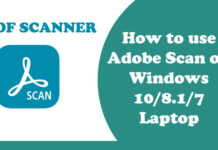
![[2021] Latest Best Whatsapp Dp Collection | Love, Attitude, Stylish, Cool, Motivational Whatsapp Images Unique Collection](https://www.fullonbuzz.com/wp-content/uploads/2021/04/Cool-Whatsapp-Dp-1-218x150.jpg)
![[2021] YoWhatsapp App Latest Version, Download (YoWA) YoWhatsApp v8.86 Apk for Android Devices](https://www.fullonbuzz.com/wp-content/uploads/2021/04/Download-and-Install-YoWhatsapp-Apk-Latest-Version-218x150.jpg)
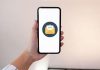




[email protected]
I want to use share chat on PC but unable to download
I want to use share chat
hi me ammu i have try to download sharechat in my laptop
I AM USEING SHARE CHAT