Track View is a cross-platform software app that connects all your smartphones, tablets, and computers in a connected tracking with the mobile video surveillance security system. With great features such as location tracking, video, and audio monitoring, motion/sound detection, instant alert, route recording, and cloud recording, etc…. This app is available for multiple operating systems such as Android, Windows, iOS, and Mac.
The salient features of this app are handy for several purposes, Can track lost devices, Can monitor and safeguard children’s activities, Can record the happenings around the device remotely. In the below article, Track View app reviews its features, usage, tricks, etc… are posted exclusively watch and start using and share your views about the track view app.
Surveillance & Security-Track View App Salient Features
- Real-Time Tracking
- Locate anything from your kids, your spouse, your car, etc..
- Find the lost devices and capture the theft.
- Route recording showing you the historical locations.
- Video Monitoring
- A video monitors your home or any place from anywhere around the world with a single click on the button.
- Instant Alert
- Remote Recording
- High-quality video and audio recording allow you to capture moments of interest.
- Capture the events for future playback and evidence.
- Two-Way Audio
- Push-to-talk lets you communicate with friends and family directly with two-way audio.
- Remote Buzz
- Find your phone quickly by calling it with the remote buzz.
- The device will ring even if it is in silent mode.
- Multi-network support
- Supports all types of networks: Wifi, 2G, 3G, 4G, etc.
- Universal accessibility
- Access any of your devices from anywhere in the world.
- Night vision mode that helps you see in the dark.
- Cloud storage to back up your recordings.
- Schedule Whatsapp Messages
Advantages and Assets of Using Track View App
TrackView App is useful in everyday life. With this app, you can
- Find your misplaced or stolen mobile devices by location tracking.
- Monitor your home through video/audio surveillance on your mobile devices from anywhere in the world.
- Find where your car is parked and to monitor what’s going on around your car.
- To keep your kids safe by tracking their locations and knowing their surroundings.
- Remote video/audio monitoring and recording of interested parties and places.
How to use Trackview App on Smartphones
- To be able to use this app on your device,
- You must have at least two active devices such as Smartphones, Tablets, or Pcs with an installed track view app to monitor each other.
- You must have logged in with only one Gmail Account in all connected devices
Supporting Devices
- iOS version supports iOS 8.0 and above.
- Android version supports all devices such as Smartphones and Tablets with Android 4.0 or above.
- The window PC version supports XP, Vista, and Windows 7/8.
How to Install and Use the Surveillance & Security App on Devices
You can Download and Install the TrackView app from the Official page, Playstore page, iOS Store page, or from the below links directly.
- Android devices: Google Play Store
- iOS devices: Apple App Store
- Windows PC: Windows Pc
- Mac Os: MacOS
How to Use or Login to TrackView, Track View Login Online
- Post after successful installation, You need to login to the TrackView app using your single Gmail account on multiple (at least two) of your devices, such as your smartphone, tablet, or Windows PC.
- Follow the below steps to login TrackView:
- Enter the “Device Name” with a unique name, e.g., FullonBuzz
- Click the “Sign in with Google” button
- Do the above 2 steps on the 2nd device too, Make sure to use the SAME Gmail account, and give a UNIQUE nickname to each of your devices.
- Soon after login, these devices are connected together. All the connected devices will be listed on trackview app one can monitor or track any of them from each device.
How to Hide TrackView App Icon on Devices
Sometimes you may prefer the Track View app for security purposes of your devices in order to avoid others. There may be situations when your monitoring your children and you may not prefer to reveal them in such cases you may need to hide track view app and its icon displaying on the screen. Unfortunately, there is no option inside the app to hide the track view app icon. But by installing launchers on your android device you can hide the app icons of your choice on your device. Follow the below steps to the Hide Trackview app Icon.
- Download Apex Launcher from Google Play Store. [You can choose any launcher of your choice, Almost all launchers will have settings to hide apps]
- Install and Open the Apex Launcher on your device.
- Then choose the launcher on your device, Depending on the launcher your home screen will get changed.
- Open Apex Settings, and then go to Drawer settings and hit on Hidden apps, and from here you can check and uncheck the app icons that you would like to hide.
- Since no operating systems allow one to hide app icons, One cannot easily hide app icons unless the device is rooted. Preferring launchers are the best way to hide the track view app icon.
This is all about Trackview app review, Advantages, Downloading, Installing the App, and finally Using and Hiding the app and its Icon on devices. If you are with any queries or feedback do comment and share with us. Do share your views about the trackview here in the comments.
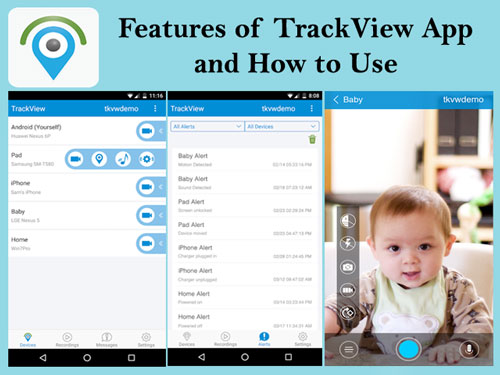


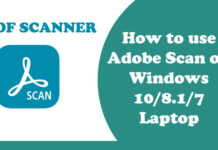
![[2021] Latest Best Whatsapp Dp Collection | Love, Attitude, Stylish, Cool, Motivational Whatsapp Images Unique Collection](https://www.fullonbuzz.com/wp-content/uploads/2021/04/Cool-Whatsapp-Dp-1-218x150.jpg)
![[2021] YoWhatsapp App Latest Version, Download (YoWA) YoWhatsApp v8.86 Apk for Android Devices](https://www.fullonbuzz.com/wp-content/uploads/2021/04/Download-and-Install-YoWhatsapp-Apk-Latest-Version-218x150.jpg)
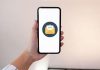




I can not connect to my other device as i secure track view with patern app lock what can i do to connect. Thankx
When take remote than on destination mobile shows ‘track view using mic’
How to stop this notification?
Microphone Show hota h use kese htaye
I Can not connect to other device,when i open trackview icon and press camera its work as normal camera all the steps is done,also on the other device its doing the same work as normal camera there is no link to this two device. please can you help I dont know is i done something wrong.
Track view app video recovers
Yar remote device me hardin logout karke login karna parta h ye prblm kaise solv hoga
It is free app or chargeble??