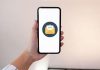Hey, guys today I gonna share with you an important windows 10 update. Dark themes are becoming more popular than ever before. Here I will share with you an important Windows 10 tip, How to Enable Dark Mode On Windows 10. You don’t need to worry about your safety as we won’t be using any third-party software or applications to enable dark mode in Windows 10. After a recent update, there is no need for such third-party software for a dark theme. This dark mode feature is official now and in builds to your Windows 10 operating system.
Advantages Of Dark Mode
Before we begin the actual tutorial, let me briefly give you information about Dark Mode Customization and Advantages. Dark Theme and Night Mode are becoming more popular than ever, Dark mode is preferred by most of the users who are operating their systems in a darker environment. Dark mode prevents you from watching the white backgrounds for longer times in a darker environment. And It also decreases the prone of eyes getting stained and Overexposed. Thus dark mode in darker environments also increases the workflow and your productivity.
About Dark Mode on Windows 10
Finally, Microsoft allows its users to enable and use dark mode on Windows 10 which is a feature that users have been waiting for over a long time. Starting with Windows 10 build you can enable Dark Mode for File Explorer, Interface, Some third-party applications, and almost all the things in windows 10.

Requirements to Enable Dark Mode On Windows
Anyone with an updated and activated Windows 10 operating system can have this dark theme feature turned on straight away.
How To Enable Dark Mode, Activate Dark Theme In Windows 10
So without further delay let’s get started,
- To activate DARK MODE on Windows 10 firstly you need to check whether your operating systems are updated to the latest version or not. As Dark Mode is available in new rolled-out updates only, It is recommended to update to the latest version.
- Go to your Settings –> Personalization.


- Navigate to the Colors tab.

- Now scroll down, and you will see the Dark Mode option under mode selection.
- Now you’ve successfully enabled the dark mode.
- By enabling Windows 10 dark mode or night mode windows will apply a muted black background theme to its interface, search box, right-click menu, file explorer and even supports third parties programs and applications such as chrome or firefox.
- So that’s how you can enable dark mode on your Windows 10, PCs Laptops.
Important Customization
You can see the dark theme is applied everywhere. It won’t apply dark mode it on Microsoft Edge and also on third-party applications and programs like Google Chrome, Firefox, etc. You can see only the search bar and the few things only adapt the windows 10 dark mode when we browse something, you can see they are still overexposed with the white backgrounds. After the Windows 10 DARK MODE Update. All the browsers started supporting Dark Mode Theme. You can also enable dark mode for browsers from below
How to Enable Dark Mode in Microsoft Edge Browser
- To enable dark mode on Microsoft edge just click over the three dots on the top right corner and now:
- Go to Settings -> Choose a Theme -> Select Dark.
- Now go back and all you can see now is the dark mode enabled everywhere in windows 10.
How to Enable Dark Mode in Firefox Browser
- You can change your Firefox theme to DARK MODE.
- To change your Firefox theme, Click on Menu at the right corner that appears as three lines.
- Then go to Add-ons and then choose Themes.
- In the Themes Section find DARK MODE and enable it.
- Menu > Add-Ons > Themes > Dark Mode > Enable
How to Enable Dark Mode in Google Chrome
- You can change your Google Chrome theme to DARK MODE by following the below steps.
- To change to Dark Mode theme, Click on Menu at the right corner that appears as three dots.
- Then go to Settings and then to Chrome Web Store and choose Just Black Theme.
- Menu > Settings > Themes > Chrome Web Store > Just Black Theme > Enable
If you wish to see complete dark mode it is recommended to enable Dark Mode for both Windows 10 Pc and Browsers also. It gives you a perfect dark mode experience. Share your queries and your experience in the dark mode.






![[2021]How to Fix VALORANT Not Opening/Launching in Windows 10, Solve Valorant Errors | 0XC00000005 | Valorant-win64-shipping.exe](https://www.fullonbuzz.com/wp-content/uploads/2021/03/How-to-Fix-Valorant-Not-Opening-Starting-Errors-218x150.jpg)