Do you like to play PC/Console games or a mobile game or both the collection of PC and mobile games? Whatever the gaming device a Good FPS, Faster rendering, and Smoother Performance are expectations irrespective of the device. Guys a continuous improvement in technical aspects brought a big change in the gaming environment even the heavy graphics games are successfully made available for mobile devices too. Guys, If you’re new to my website make sure to subscribe for the latest tutorials, and if you already subscribed turn on the push notifications so that you will get notified each time I publish an article.
However, there are lots of mobile games available. If you are new to mobile gaming especially with the shooter games like Call of duty Mobile, PUBG Mobile, Garena Free Fire, the tiny screen is often an inadequate display to defend enemies. And the good thing is you can greatly improve the situation by playing the mobile game on your pc. Actually, I had a conversation one year back about this topic How to play a mobile game on Pc/Laptop when a PUBG Pc version is released and when it did not reach the gamer’s expectations. There comes a conversation about playing mobile games on Pc/Laptop. To play any mobile game on Pc/Laptop you want to use emulators like Bluestacks, NoxApp Player, Gameloop, etc.
Emulators are the third-party emulation engine that allows playing popular games and apps on Windows Pc/Laptop. If you already watched the article last year you probably already know how to play mobile games on windows laptop/pc using Gameloop and you’re good to go.
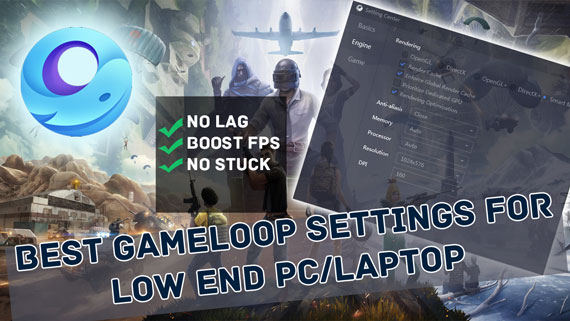
But today I’m gonna share with you information about how to set up Gameloop emulator for Low-end Laptop/Pc with 4GB, 2GB Ram to Boost Fps, Rendering and fix Lag. If you have an old or low-end pc you can use that to play your favorite PUBG mobile game or COD mobile game. If you are looking to try another game like PUBG Mobile on your Low-end Pc, See How to play a free-fire game on a low-end Pc/Laptop. In this article, I’ll show you the best game loop settings for low-end pc to play Pubg Mobile and COD Mobile.
Best Gameloop Settings for Low-End Pc/Laptop to Play PUBG Mobile, Optimize Gameloop Emulator to Fix Lag & Boost FPS
Alright, this is a fairly easy and straightforward process if you already installed and using Gameloop. Just go ahead and make the following changes in your gameloop emulator to fix all types of issues such a Game Lag, FPS drops, Rendering issues, and many more. With these settings, you can enjoy better performance on your low-end pc/laptop also while playing games like PUBG Mobile, COD Mobile, Free Fire, etc…
Firstly make sure you have installed the Gameloop emulator correctly and then get started with the settings and changes to be made to run on a low-end Pc/Laptop.
- Step 1: Right-click on the Gameloop Emulator quick launch icon and go to properties.
- Now go to Compatibility tab -> Check the option Run this Program in Compatibility mode for and select Windows 7 from the dropdown menu.
- In the settings area, Check the options Disable Full-Screen Optimizations and Run this program as an administrator.
- Then click on Change High DPI Settings and set it to Application and click on Ok and Apply.

- Step 2: Right-click on the Desktop and then go to Display Settings to change graphic properties.
- Step 3: Go to search and type “GAME MODE SETTINGS” and click on it. On the settings page Toggle ON game mode.
- Step 4:Change Power Plan for better Optimization.
- Go to Search and type Control Panel. Follow the path given Control Panel\Hardware and Sound\Power Options and then click on Hide Additional plans and Select High Performance.
- After that click on Change Plan Settings and then click on Change Advanced Power Settings. From Here you need to find PCI Express -> Link State Power Management. Change the settings to Moderate Power Savings and click on Apply to save changes.

- Step 5: After making changes double click on the quick launch icon to start gameloop emulator. Here you need to make few changes inside the Gameloop emulator to fix lag and FPS issues in Low-End Pc/Laptop.
Find the Settings option from the dropdown located at the right top of the emulator screen and click on it.
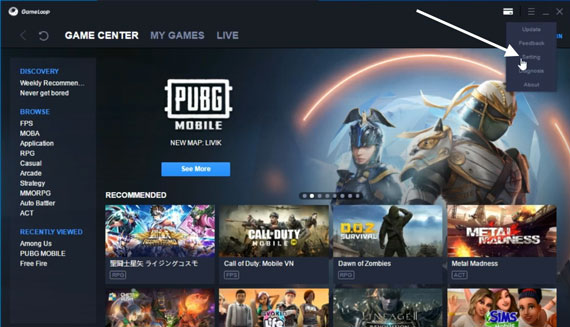
-
- On the settings page go to the Engine tab and change rendering mode to Directx or Smart Mode and check all the options as shown on the below page.
In the memory, section finds out your system ram size and give maximum ram. For example, if your system has 2 GB Ram select the 2GB Ram.

-
- Similarly, check the count of Processor cores of your Pc/laptop and then select the option from the menu. (Example 2 Cores or 4 Cores).
- Change the resolution to 1280 X 720 or 1024 X 576 for best performance and Select DPI Value either 160 or 240.
- After done with making changes go to Game Section and make changes to gaming resolution and display quality as shown below.

- Step 6: Go to Task Manager, Right-click on the Gameloop icon, and select details.
- On the details page set the appmarket.exe priority to High and exit.

- Now Close all the instances of Gameloop emulator and re-open gameloop emulator as an administrator.
- After opening, Go to the My Games or Apps page and click on the dropdown located at the top-right position. Select the option Clean Cache and clear it.

- Go to android settings by simply sliding the screen from the top with the help mouse.
On the settings page find and click on “About Phone or Tablet”. - From the menu find the Build Number and tap on it to enter into Developer Mode.
- Now scroll up or down to find Developer options.
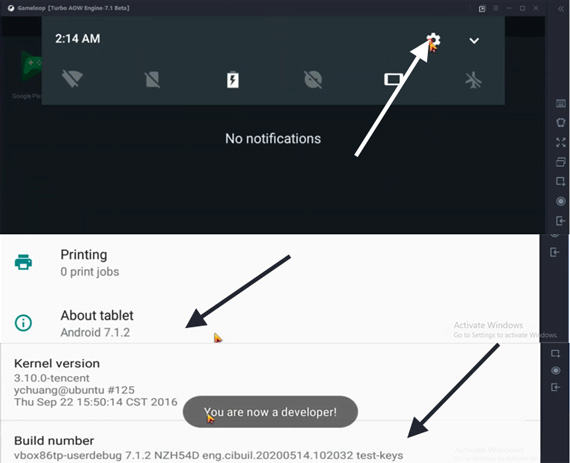
- On the developer options page toggle on the options Force GPU rendering and Disable HW overlays.
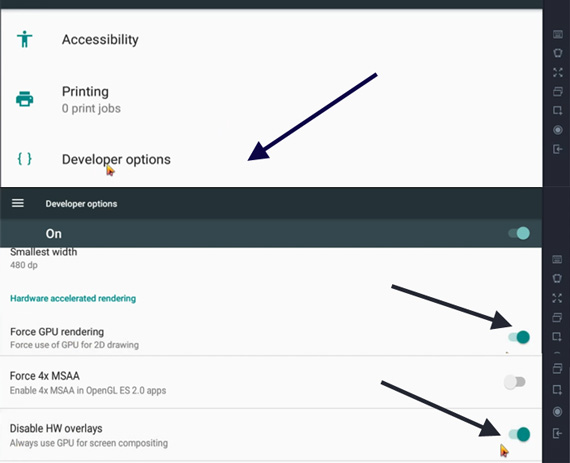
This is all about the Best Gameloop settings for a Low-end Pc/Laptop. Now enjoy playing your favorite game without lag and better FPS. I hope this article helped you in resolving issues related to Lag and FPS while playing games such as PUBG Mobile, COD Mobile, FireFire. If you found any other fix or solution do share in the comments section and help other viewers in resolving issues. Lastly, Do subscribe for the latest updates and get notified about the next gaming tips and tricks.

