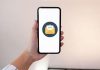This is the most usual question with many iPhone users, How old is my iPhone? There could be some situations where you want to know How old is your iPhone and the iPhone’s Age i.e It may be a used iPhone purchase or sell iPhone. If you are the one wanting to find your iPhone’s Age or Manufacturing Date follow this article. Here I will show you the possible ways and methods to find out How Old is your iPhone.
Need and Advantages of Finding iPhone Age
Determining the age of an iPhone will be helpful in situations such as When you are looking to sell your old iPhone, buying a new iPhone, or used iPhone. You never know when you are going to need these details, Knowing your iPhone age details, manufacturing date, warranty details are important at the time when you need to sell your iPhone. Additionally, Determining How Old Is Your iPhone is also advantageous in many other cases such as quoting the price for your old iPhone when you are planning to sell or exchanging it with a new iPhone.
Can I find out how old my iPhone is?
Yes, You can find out How old is your iPhone. All you need to know your iPhone Serial number. By using the serial number you can find out the manufacturer details, warranty details, etc..

Ways to Check How Old is My iPhone?
There are many other ways and methods that will determine the age of your iPhone, iPhone manufacturing date. So let me share here what are the possible ways and methods to check and determine how old your iPhone is and its Manufacturing details.
- Traditional Method of Interpreting iPhone Serial Number.
- Using Apple Check Coverage
- Using SNDEEPINFO or Chimpmunk Klantenservice iPhone Age.
Method 1: How to Find iPhone age by Serial Number, Apple Check Coverage
The best method to find your iPhone age is by using iPhone Serial Number and Using Apple Coverage.
Serial Number: Apple iPhone serial number is a unique number that the manufacture assigns to each device. This serial gives complete information about your iPhone: Model, Production Country, Date of Manufacture.
Apple Check Coverage: Apple Check Coverage Webpage is a subdomain of the Apple page to check and examine their iPhone device details using Serial Numbers.
Step By Step Procedure To Check How Old is My iPhone
- To find out how old your iPhone and its age all you need the serial number of your iPhone.
- To find your iPhone serial number. Go to Setting-> General-> About-> Serial Number.
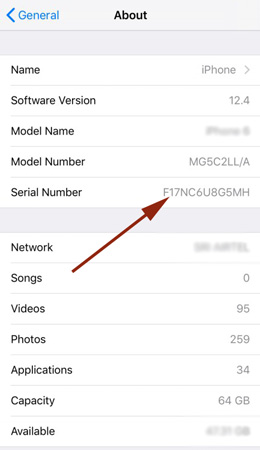
- After finding your iPhone serial number, Use Apple Check Coverage Webpage to find ‘How Old Your iPhone is’.
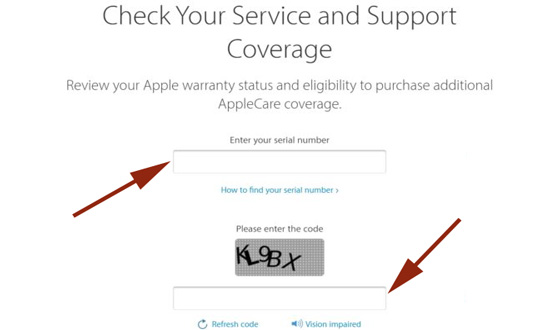
- On opening the webpage, Enter the iPhone serial number in the input field and enter the captcha, and hit on “Continue” as shown in the below image.
On the next page, you’ll find the information about the support and your iPhone warranty period. As it was known that apple grants one year of manufacturer’s warranty period on its products. Based on the warranty expiry date you can calculate and easily find out “How Old is iPhone”.
The above-discussed method is a traditional way to find out “How Old is the iPhone”. But there could be some situations where your iPhone is older than one year, you won’t see an expiration date. In such cases, you are required to use tools to find out the actual age of the iPhone.
Method 2: Check How Old is My iPhone and age of iPhone by SNDEEPInfo, Chipmunk Tools
SNDeepinfo is an online tool to get detailed information about the device. (Physical and Technical characteristics such as color, memory, date of manufacture, firmware, etc…
How to Check How Old is My iPhone and age of iPhone by SNDEEPInfo tool
SNDEEPINFO needs your iPhone serial number to determine how old is your iPhone. To find out your iPhone serial number. Go to Setting-> General-> About-> Serial Number.
Now just visit the webpage sndeep.info and enter your serial number in the input field and hit on “Show Info”.
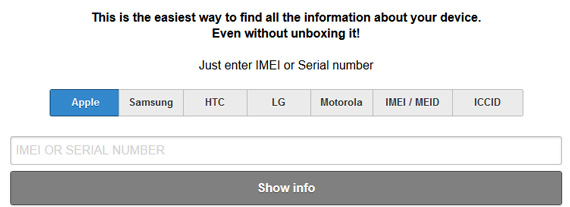
On the next page, you will find all the detailed information about your iPhone, Manufacturing Year, Week, Country, Color, etc..
How to find iPhone’s age using Chipmunk Klantenservice
Like SNDEEPINFO there is another tool namely Chipmunk Klantenservice. Chipmunk is a dutch website and a third-party tool to find the age of your iPhone.
- Similar to SNDEEPINFO, Chipmunk Klantenservice uses iPhone serial number to find how old is your iPhone device.
- All you need to find out the serial number of your iPhone.
- Firstly open the Chipmunk website and Enter your iPhone’s serial number in the text input field and click on the “Laat de informatie zien” button as shown in the below image.
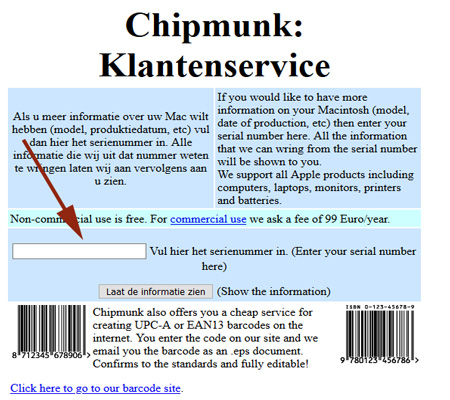
- On the next page, you can find the device production year and production week, and thereby you can determine exactly how old your iPhone is and its age.

Since SNDEEPINFO and Chipmunk Klantenservice is third-party website and tools there may be differences in the information. So we can only recommend you to try these websites by yourself.
Method 3: Traditional Method – How To Check how old is my iPhone and iPhone Age Using Serial Number
This is the simplest and traditional method that doesn’t require any external tools and websites. All you need Serial Number knowledge and Interpretation. Serial Number is the combination of alphabets and numbers that gives you information about the manufactured date, time, place, and model number. So just by seeing the serial number of your iPhone, you can find out “How Old Is the iPhone” and its age.
Apple iPhone Serial number has 12 characters in it where each and every character denotes certain fields. Out of 12 characters, the 4th character gives information about the manufactured year. Find out the fourth character from your iPhone serial number and compare it with the below listings.
- K – 2013 (First Half)
- L – 2013 (Second Half)
- M – 2014 (First Half)
- N – 2014 (Second Half)
- P- 2015 (First Half)
- Q- 2015 (Second Half)
- R- 2016 (First Half)
- S- 2016 (Second Half)
- T- 2017 (First Half)
- V- 2017 (Second Half)
- W- 2018 (First Half)
- X- 2018 (Second Half)
- Y- 2019 (First Half)
This is the best and easiest way to find out “How Old is your iPhone” and its Age.
I hope this article helped to find “How old is your iPhone and Age of your iPhone”. If you have any other doubts you can tell us in the comments section. Stay tuned for more updates.





![[2021]How to Fix VALORANT Not Opening/Launching in Windows 10, Solve Valorant Errors | 0XC00000005 | Valorant-win64-shipping.exe](https://www.fullonbuzz.com/wp-content/uploads/2021/03/How-to-Fix-Valorant-Not-Opening-Starting-Errors-218x150.jpg)